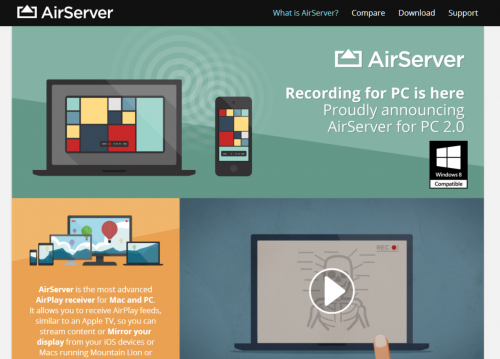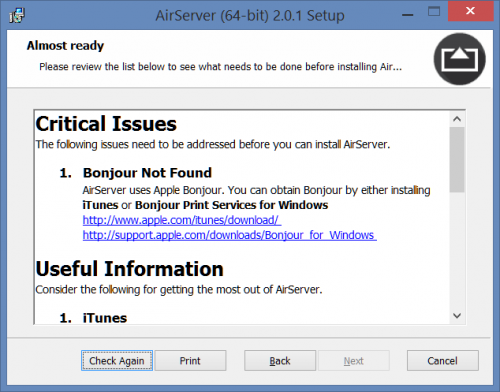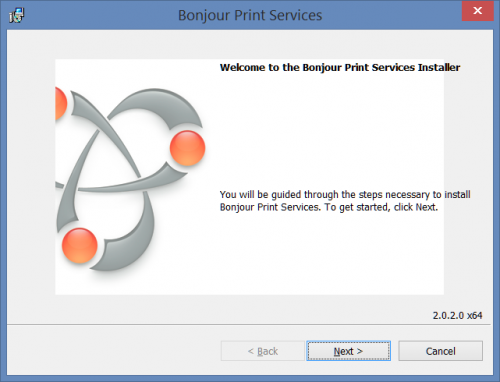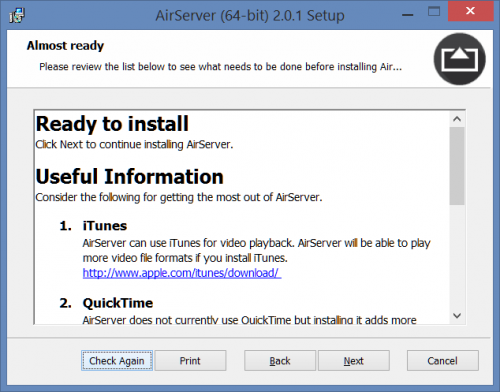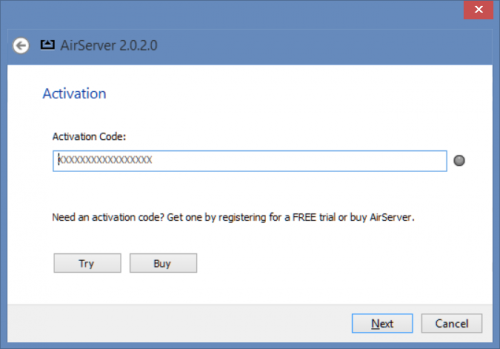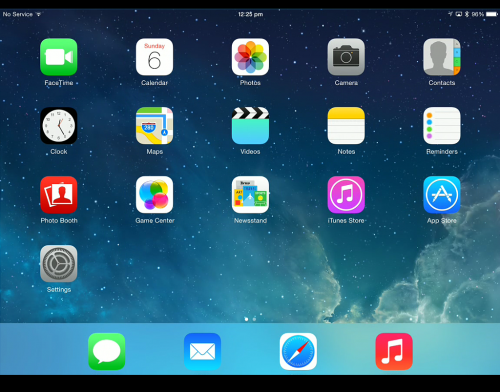I am currently recording a kids’ course for Pluralsight. It is a great experience to get a new generation interested in technology and in this particular case it is programming. Teaching kids is not something I have a great deal of experience with, although I have worked with plenty of kids in the past as a tutor, mentor and adult learning-partner.
In my opinion, kids respond much better to visuals, and Death-by-PowerPoint is very easy to cause quickly. I settled on using an iPad (which is shock and horror to my regular readers), as it is a device many kids have and there is a lot of educational apps for it.
Here is the problem: How do I record the screen of an iPad, when all I have is a PC, some USB cables and a wireless network? I had lots of ideas
- Perhaps I could record the screen with a video camera?
- Perhaps there is an iPad emulator I could use?
- Perhaps I could borrow a Mac, a Mac TV and 184 other proprietary devices to build my own Rube Goldberg machine?
I really didn’t know. And my whole course really depended on this working.
The solution was in fact very simple. A piece of software called AirServer lets you capture your iPad screen using AirPlay.
Even better is that it comes with a 7 day free trial, to get you on your way. Simply download the program from the download section and install. When you install it, you will most likely be faced with a “critical issue”. Bonjour, which is Apple’s implementation of Zero-configuration networking, is needed to allow the devices to talk over the wireless network.
Now, I couldn’t find the download for Bonjour straight off the bat, but found it buried deep within the Apple support pages: http://support.apple.com/kb/DL999
Install Bonjour on your PC.
Once you have installed Bonjour, press “Check Again”, and you can continue the installation of AirServer.
Enter your code from the AirServer website, which is shown once you download the program.
You can now get your iPad screen mirrored onto your PC by using AirPlay on your iPad. If AirServer is running it will automatically show the iPad on your PC.
I then use Camtasia to record the screen and Bob is your uncle. One thing to note is that AirServer can get really laggy at times. Restarting my PC seemed to fix that issue though.