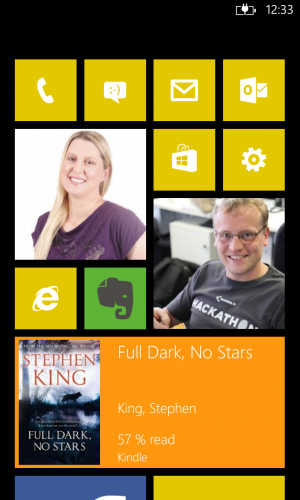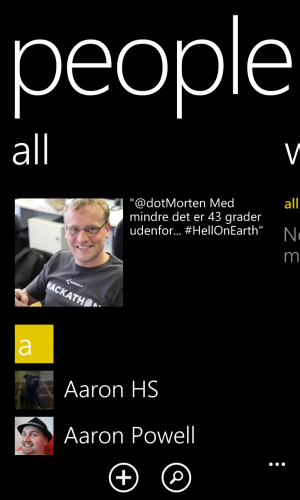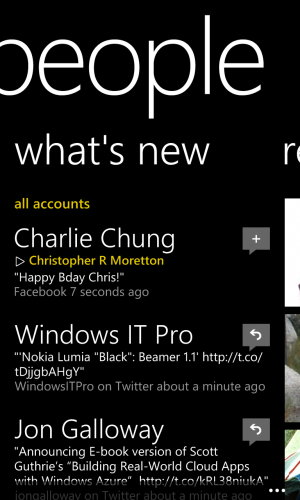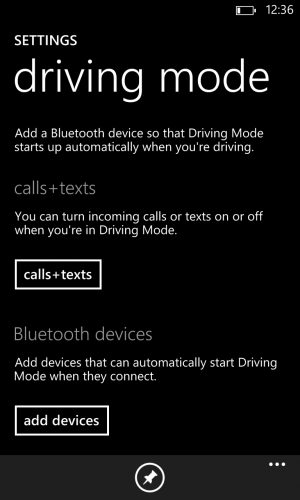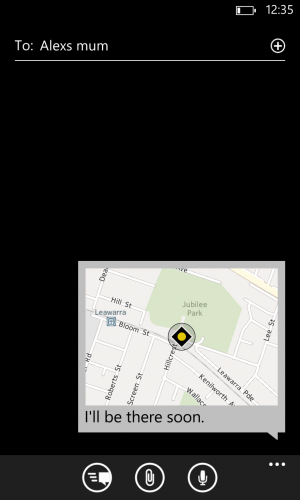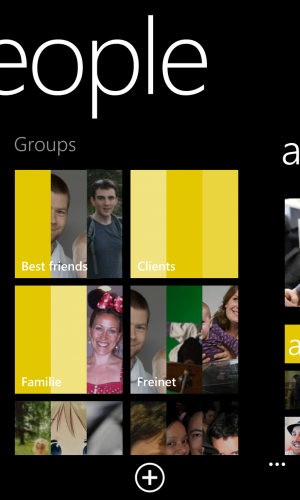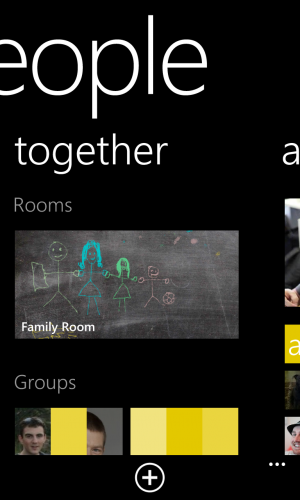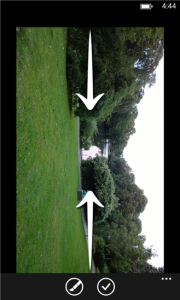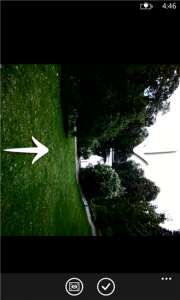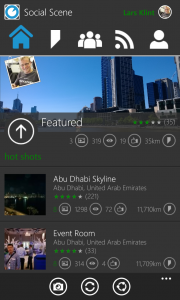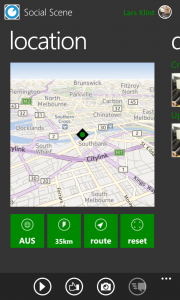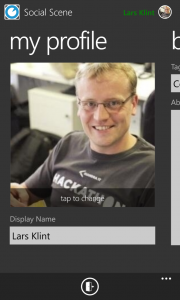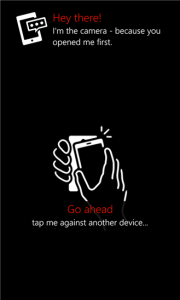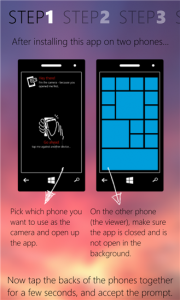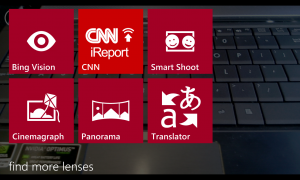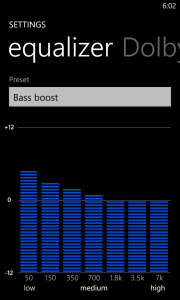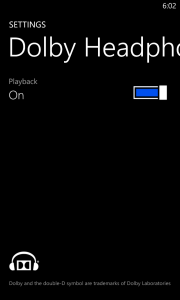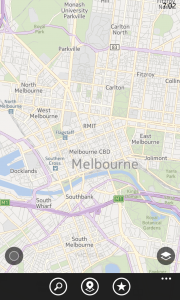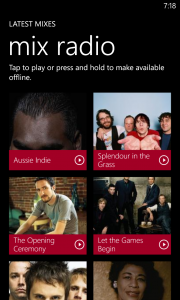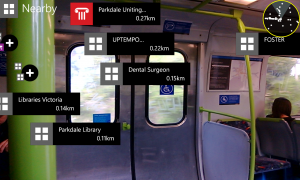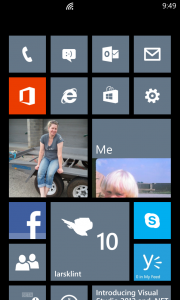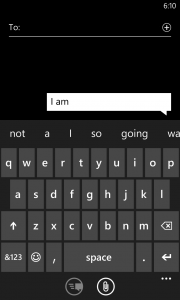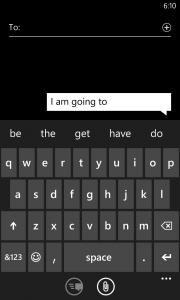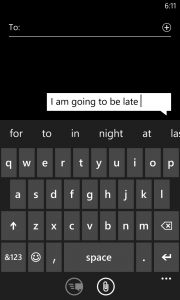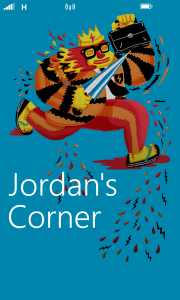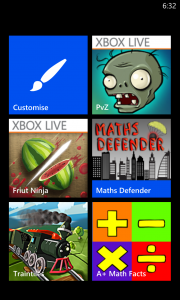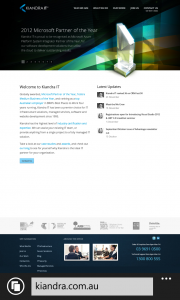Yesterday my best friend Alex received his Nokia Lumia 1020 after years of using iOS. He had had enough of the stale and uninspiring Apple framework, and decided to make the switch. Safe to say I didn’t stop him. I thought about why he changed and why others would make the switch, not just from iOS, but from other platforms as well. This list is highly subjective and is a view on what I think makes the platform stand out. It is a mix of features I like as a consumer, as well as a developer. Feel free to agree, disagree and suggest other advantages in the comments below.
1 Nokia Lumia Devices
My absolute favourite physical thing about the Windows Phone universe are the devices from Nokia. The Lumia devices are extremely well built, they look amazing and they are pushing the boundaries all the time. There are a million reviews out there that you can read on each device, but my favourites at the moment are the Lumia 1020 and Lumia 1520.[pullquote]The Lumia devices are extremely well built, they look amazing and they are pushing the boundaries all the time.[/pullquote] The camera on the Lumia 1020 is without equal. Period. The 41MP camera with Pureview technology is so good, that I now rarely carry my great big Nokia DSLR with me. The digital zoom on the 1020 is so good, that you can now really do post image processing on your phone. When I have shown the camera and related apps on the phone, all but the most hardcore Apple fanboy is truly impressed. The Lumia 1520 is the latest 6 inch device, dubbed a “Phablet”. It is gorgeous. It is remarkably easy to hold in your hand, unless you are a hobbit, and the extra row of icons on the start screen is really useful. It has a whopping camera too, and 4 individual microphones for directional sound recording on video. I could go on and on about the Lumia devices (as friends and colleagues will testify to), but I’ll stop for now.
2 Eco System
One of the reasons I believe so much in the Windows Phone platform is because of the eco system. Microsoft is the only company that has managed to create a complete environment that caters for business, privates and consumers. Not only do they have Windows Phone for on the go, but Office 365 gives you Office on the go, SkyDrive gives you backup and universal access to files. Xbox is at home connecting your entertainment needs with all of the above and finally Windows gives you a fully featured operating system for all your tasks. You now use the same id across all these platforms and devices, and your apps and programs are starting to flow across as well. No other eco system can provide all of these with one experience. From a developer point of view, Windows Azure gives you the ability to provide this experience to your users by using cloud services to host information and provide value.
3 Start Screen
The first thing you see when you open up your Windows Phone is the start screen. This screen of square live tiles is the biggest advantage and differentiator of the operating system. The philosophy of “glance and go” makes so much sense in a day-to-day life where information is thrown at us all the time. Each individual app that the user chooses to pin to the start screen can be live and show a huge range of information. As a developer this is the most important thing I focus on and teach to other developers. If you can convince your users to pin your app to the start screen by providing value on the live tiles, they are much more likely to use your app regularly. The start screen is where users can customise the look and choose colours, tile sizes and make it a true representation of the kind of information that is important on a regular basis. It is a combination of apps that you want to keep close to open all the time, and apps that you mere glance at, such as the email, text messages, twitter and other frequently updated apps. The start screen experience is superior to any other platform and allows the user to be more efficient and not having to open an app to check a quick status.
4 Hub Integration
Windows Phone provides what is called “hubs”. These are essentially integration points, where various streams of information are collated and presented in a unified view. The People hub lets you see all contacts from your contact section of outlook.com, Facebook, Twitter and LinkedIn. The phone will automatically link contacts, so you have one page per contact, which shows all their details from the various services. From the contact page you can then directly phone, text, write on their Facebook wall, email them and so on. In addition you have a news feed that integrated news from all the various services in one location. No more opening one service at a time to check what is new. You get a similar experience with the photos hub, and there is also the games hub and more.
5 Business Integration
Back in the good old days, Windows Mobile was the choice for enterprise users, as it neatly integrated with all of you corporate infrastructure. Blackberry came and stole some of that thunder, but now Windows Phone is supporting all of your business needs. There is full integration with user management, exchange and you can even set up a corporate Store to distribute internal apps for your own devices.
6 Driving Mode
This was recently introduced in the GDR3 update, and gives you essentially safer driving. When set up, once your phone connects to a specific Bluetooth connection your phone is muted. This means that if you connect to the Bluetooth in your car, you will not be distracted by notifications, text messages and phone calls. You can alternatively choose to enable text messages and phone calls if you have the appropriate equipment to answer calls. You can even set up an automatic text message that is sent to mobiles calling you. For example if Alex called me, driving mode would reply in a text: “I am on the road at the moment, but will call you right back when I am free”. Really nifty. The driving mode is a simple idea, but really effective when staying safe on the road.
7 Kids Corner
One of the features that makes my phone ownership experience all the better. If you have kids, you will know of the frustration when the littlies send your boss a fart email or buy those kitten themed chop sticks on eBay. In my case all the settings would be changed and the OS language would suddenly be Hungarian. I am sure you have heard of this happening if not to yourself. Kids Corner is a separate start screen experience aimed solely at kids. As the adult/administrator of the phone you choose which apps are available on Kids Corner, and any notifications are hidden so your part of the phone stays happy and intact. Kids can customise the screen as they want, and they often feel it is “their phone” when using it. This makes a great difference and I have no hesitation in handing over my device to the monkey (if he has deserved it). It still doesn’t prevent them though from running the battery flat in about 4 nanoseconds. That would be a nice setting to restrict access on battery levels. As a developer I haven’t found a true integration point to take advantage of Kids Corner. I have heard of users that use the feature to separate experiences for their own use and in essence have two start screens.
8 Location Sharing
I am guessing this is one of those hidden features that gets overlooked. If you have ever been late and needed to tell how far you are away it used to be that you would find out where you were then make an educated guess and then text back to say how long you would be. Windows Phone has an integrated feature in the message app that lets you send your location as a map. It is a fully interactive map that you can send with a message. If the recipient has a Windows Phone device they will receive a fully interactive map too. If not, they get a link to one. This means you can now easily send location to contacts in whatever scenario it would help in. Easy to do and really useful.
9 Groups
You can set up groups of contacts to easier find and communicate with a particular segment of your connections. You can set up a group for your sports team, user group, family or whatever makes sense. It is super simple to do as well. Just go to People Hub -> All -> New and add your contacts. You can then easily send group texts, emails or even chat. If you pin the group to the start screen as a live tile, you will also get updates only from that group. All in the spirit of “glance and go”. If you use the group feature on Facebook to group your friends, then Windows Phone will pick this up as well and use those.
10 Rooms
Rooms are private invitation only sections, where you can share photos, appointments and chat in a private setting. It does require all members to have a Windows Phone to get full functionality, but it works really well in a family scenario. You can share family photos, a calendar and even notes. Share the shopping list in a central location and all members can add to it. It is often not used to its fullest as most users don’t quite understand how it works.
A Note
It is not really a point for the list, but I very often get the argument that “there isn’t enough apps”. For some reason the number of apps is a yard stick for many. Instead I would love it if people said “The new Kitten-in-bow-ties app is not available”. I can work with that and find an alternative. The fact is that the majority of apps are available on Windows Phone. In some cases they are called something different, such as 6Snap for Snapchat by Rudy Huyn.